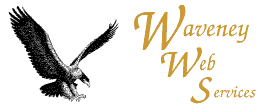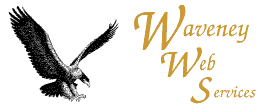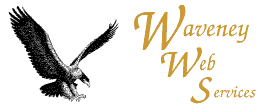
| Beginners guide to HTML
Lesson 4 - More Advanced Text
|
This continues with the basic text/words markup from lesson 1.
Centered Text
To center some text do the following:
<center>This is what you want centered</center>
Note the American spelling of center. The centering can be for large
sections of the page, even the whole page.
Left / Right / Centered Text
You can alternatively use <div align=xxxx>Whatever you want aligned</div> - The xxxx can be LEFT (the default), RIGHT (for right justified text)
or CENTER (which is the same as using <center></center>)
Quoted Text
If you have a quote, you may find the following advantageous:-
<blockquote>The Quick Brown Fox Jumps Over The Lazy Dog</blockquote>
Quoted text may be displayed in italic and indented, the exact highlighting depends on the
browser and its settings.
The Quick Brown Fox Jumps Over The Lazy Dog
Horizontal Lines
You can put a line across the page with a <hr>
You can put it across part of the page with a <hr width="50%"> this
will make the line half the page width. The 50% should be in double quotes,
the percentage is that of the width of the page.
You can make the line thicker using <hr size=5> This will make a
line 5 times thicker than normal. Not all browsers support this attribute.
Extra Spaces
You can force an additional space by inserting this allows you to
force two (or more) spaces should you really need it.
Pre Formatted Text
<pre>This will be displayed just
as you have
typed it</pre>
This will retain spaces and new lines, using a fixed
sized font.
| Is typically displayed as:
This will be displayed just
as you have
typed it
|
Next Lesson
| Back to the index
| Previous Lesson
| Exercises
Home |
Advice |
Hosting
Updated 17th of October 2002